Build Google Analytics embedded dashboard and make it public
With the help of Data Studio, you can embed your Google Analytics Dashboard and share it safely without giving access to others.
In the beginning, you need to have your Google Analytics set up. If not, check the official tutorial to configure your account for your website.
Data Studio
If your Google Analytics is good to go, sign in to Data Studio.
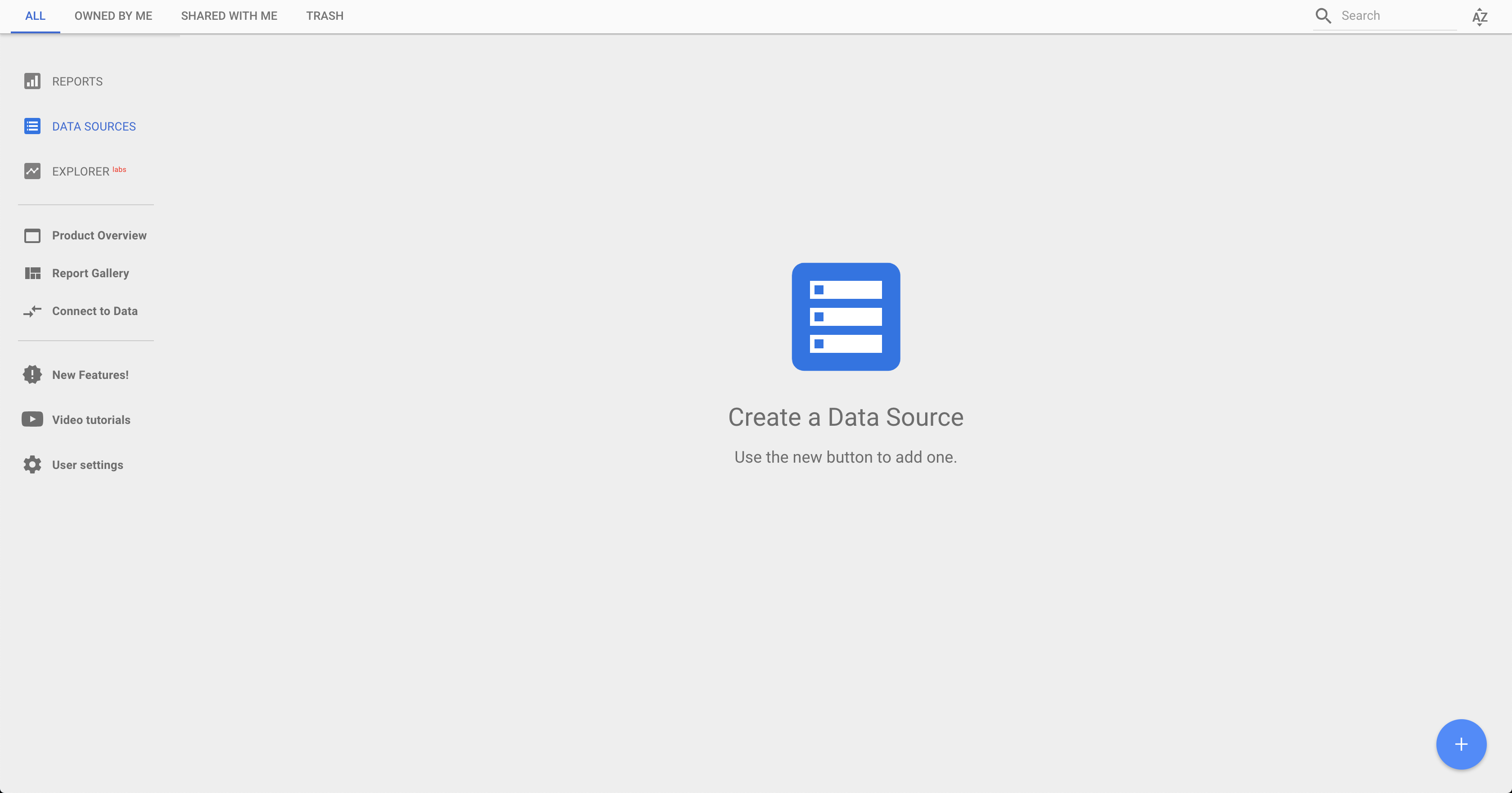
Create Data Source
In the dashboard of Data Studio, first, choose DATA SOURCES tab on the left and click create button at the bottom right to create the Data Source. Search and connect Google Analytics.
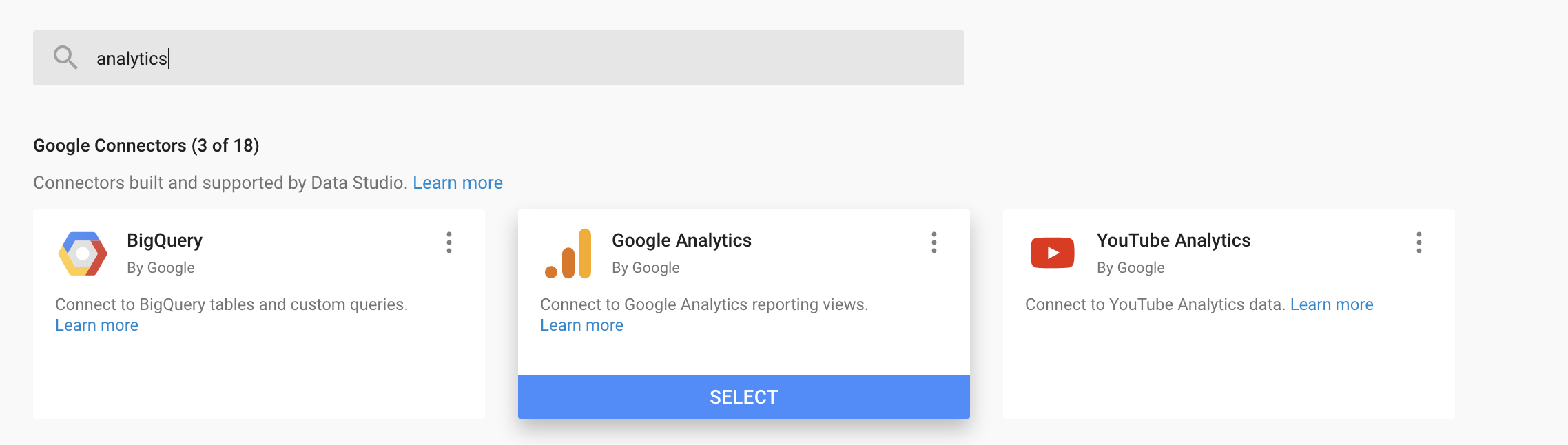
If successful, the connector of Google Analytics is shown in DATA SOURCES.
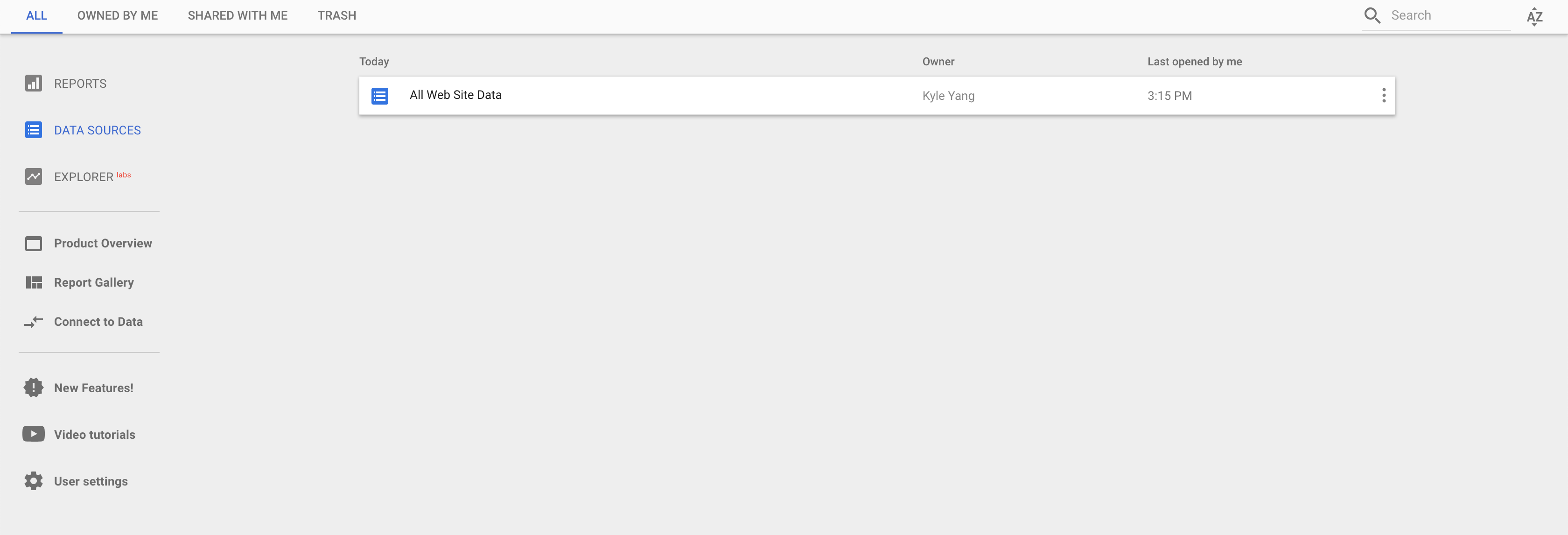
Create new report
Create a new repot using customized template or existing template.
You can click Blank template or other templates.
If you choose to create the customized report, click the data source of yours on the right side. It should be good! You can add any time series trend, bar chart, etc. in this report.
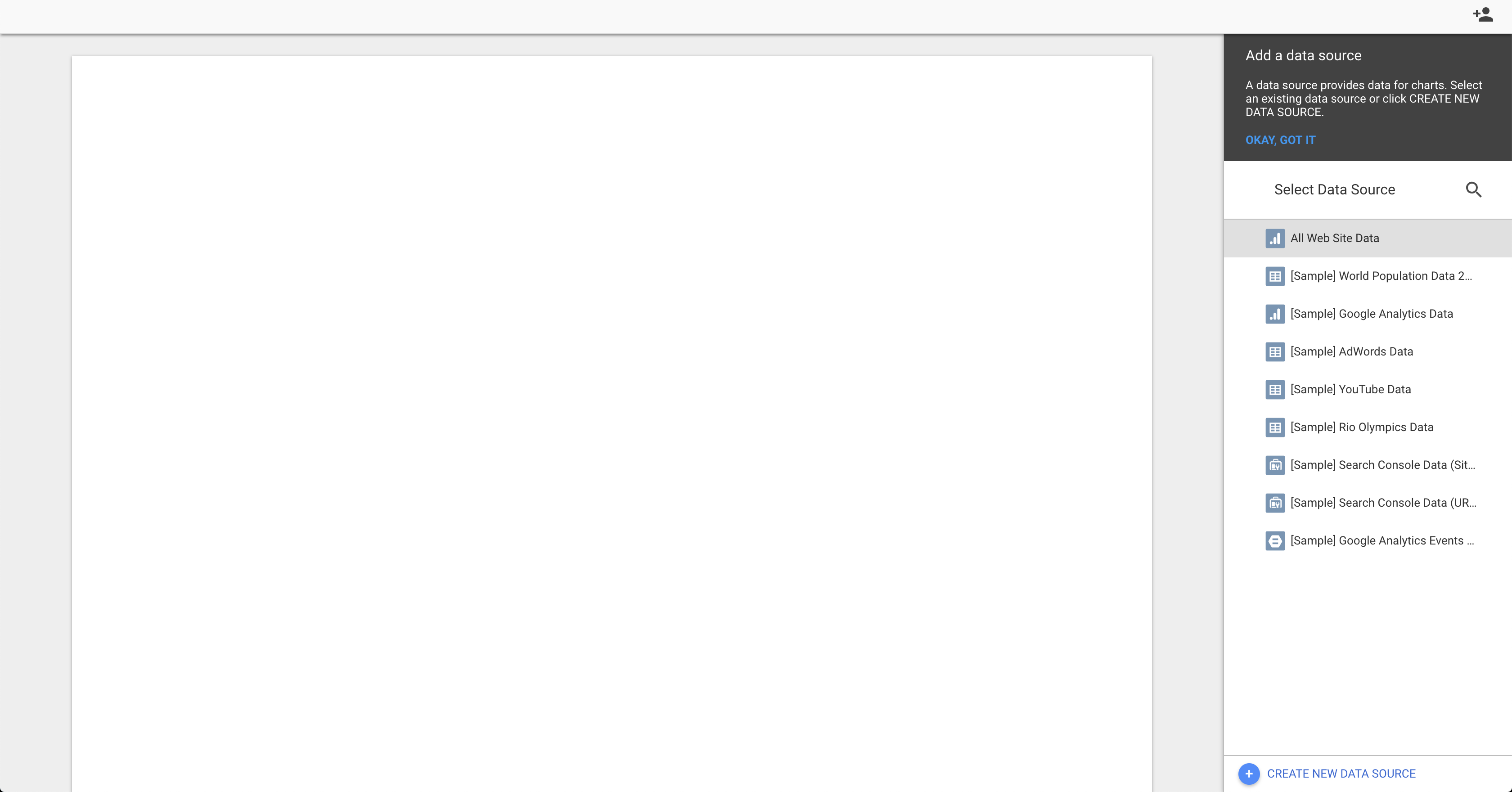
If you choose to use the templates, click USE TEMPLATE and a dialog box will pop up. Then choose your own data source (for some templates you need to configure the filter and data manually in template dashboard).
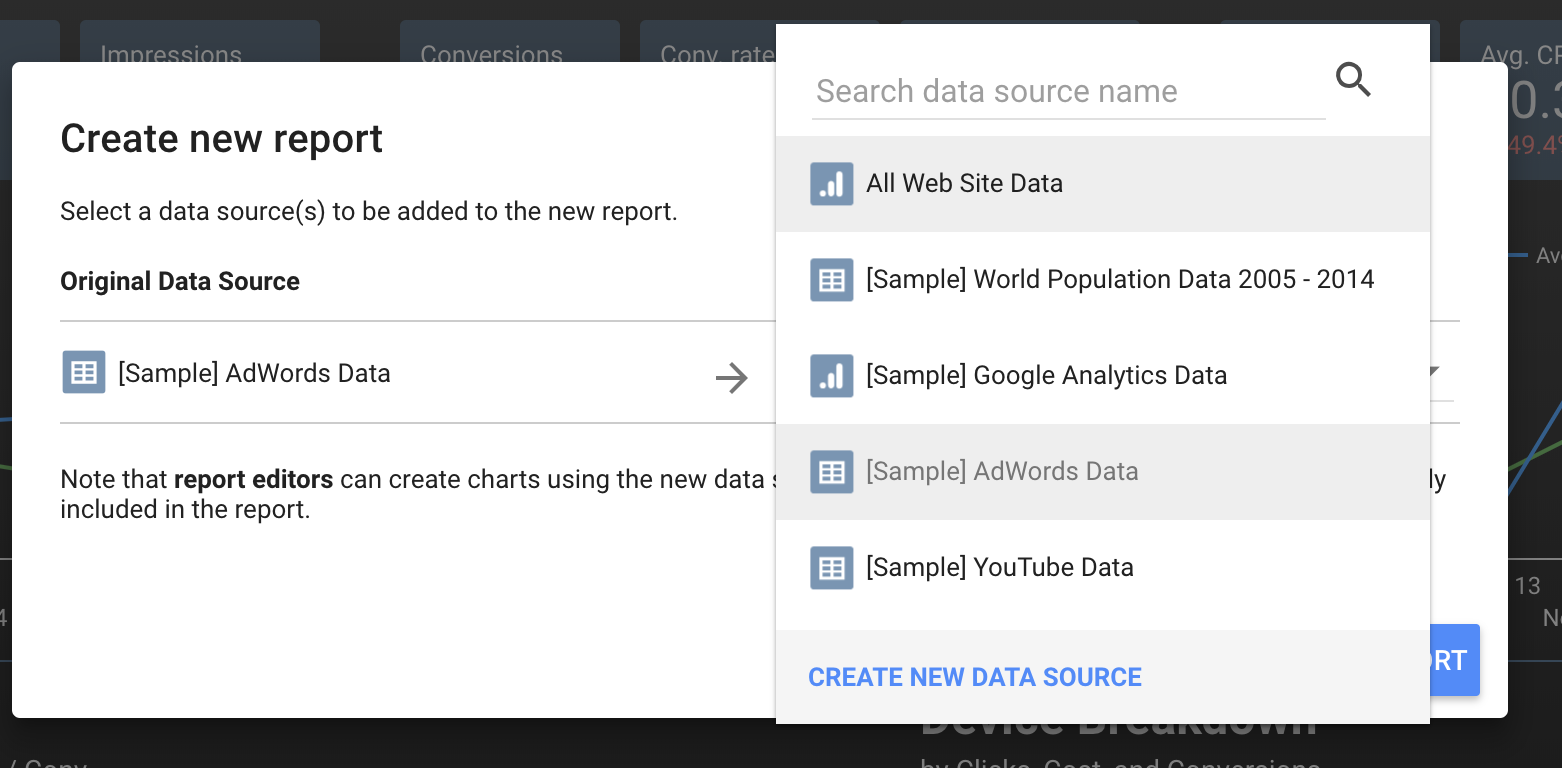
Embed the dashboard and make it public
Click the share button of your report.
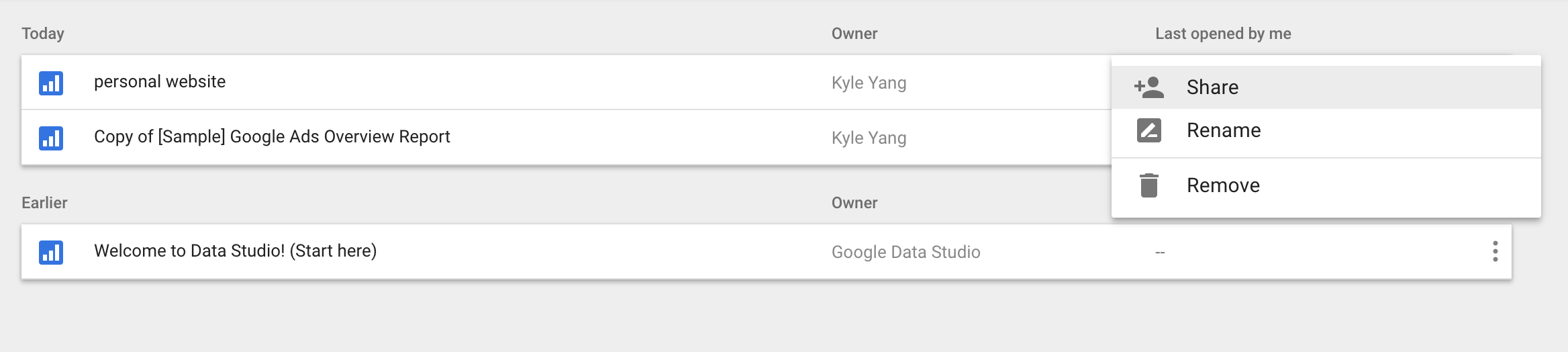
Click Advanced setting and set the access to On - Public on the web. Then save changes (you can also configure the owner settings before saving).
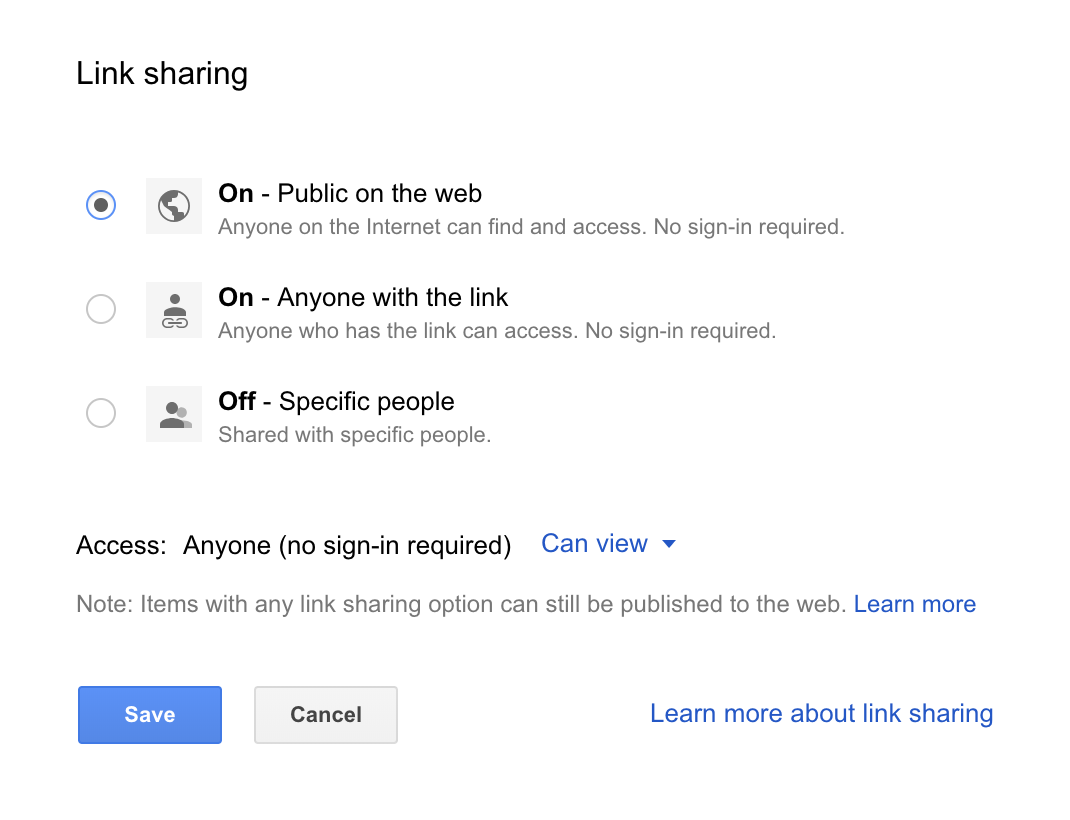
Come back to your report, click File then click Embed Report and enable embedding.
Copy the code generated and paste it to your website.
It’s all done!
Here is an embeded dashboard I created for my website.